Advertisement
Adding artificial intelligence (AI) to programming environments has changed how programmers write code. There are a lot of AI tools out there, but CodeGPT stands out because it can help with more than just writing code. CodeGPT brings ChatGPT's features into your code editor by using OpenAI's powerful GPT models. It makes jobs like writing, explaining, and debugging code faster and more efficient. This post will show you how to set up and use CodeGPT in Visual Studio Code (VS Code).
Visual Studio Code has a powerful AI tool called CodeGPT that helps with many coding jobs, such as writing code, fixing bugs, explaining things, and refactoring. This post will show you how to install and set up CodeGPT and then give you advice on how to use it to make your coding process faster and easier.
You need to add CodeGPT to Visual Studio Code before you can use it. The steps below are simple and make up the process:
Once the installation is complete, you’re ready to move on to the next step and set up CodeGPT.

Now that CodeGPT is installed, you’ll need to configure it with your OpenAI API key to activate its functionality. Here’s how you can do that:
Once you've done this, CodeGPT will be connected to OpenAI's API, and you’re ready to start using it in your coding projects.
With CodeGPT installed and set up, you can begin using it to assist with various coding tasks. Here are the different ways you can make the most out of CodeGPT:
To generate code using CodeGPT, add a comment above the section where you want the code to appear. Then, press Ctrl + Shift + I to trigger the code generation. CodeGPT will interpret your comment and provide a code snippet for you in the editor.
If you’re working with a complex code snippet and need some clarity, you can select the code and right-click on it. From the context menu, select the option to have CodeGPT explain the code. CodeGPT will then provide a simple and understandable explanation of what the code does, which is helpful for both new and experienced developers.
CodeGPT can also assist with code refactoring. If you want to improve the readability, performance, or structure of your code, select the code you want to refactor and ask CodeGPT to refactor it for you. It will suggest improvements and make your code cleaner and more efficient.
Another powerful feature of CodeGPT is its ability to help debug your code. If you encounter an error, you can select the problematic code and ask CodeGPT to identify issues, explain potential bugs, and even suggest solutions. This feature can save you significant time when trying to identify and fix errors.
CodeGPT can also be used to search for coding solutions on StackOverflow. Suppose you encounter a problem that you’re unsure how to solve. In that case, you can ask CodeGPT to search StackOverflow for related queries and solutions, saving you from the hassle of manually browsing through multiple threads.
You can open CodeGPT directly from the left sidebar and chat conversational manner. If you have any coding-related questions or need assistance, type your query, and CodeGPT will respond with useful answers or code suggestions.

You can customize CodeGPT to suit your preferences. To do this:
By fine-tuning these settings, you can optimize CodeGPT for your specific development needs.
CodeGPT is an invaluable AI assistant for developers, providing quick solutions for code generation, debugging, explanation, and refactoring. By following the simple steps outlined in this guide, you can easily install, set up, and start using CodeGPT in Visual Studio Code.
With its powerful integration into your IDE, CodeGPT helps you work more efficiently and effectively, allowing you to focus on more complex tasks while automating the simpler ones.

Discover 11 effective ChatGPT strategies authors can use to create detailed, consistent, and dynamic book characters.

Learn how ChatGPT helps poets plan, write, edit, and structure poetry books while keeping their unique voices intact.

Install GPT4All on your Windows PC and run a ChatGPT-style AI chatbot offline, privately, and completely free of charge.
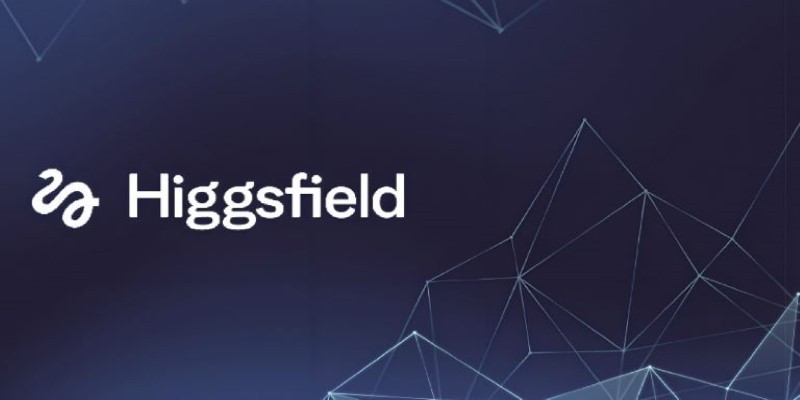
How is Higgsfield revolutionizing AI video creation? Learn about its fast, personality-driven videos perfect for social media, and how it compares to tools like Sora

Snowflake unveils new AI and security features to enhance machine learning, data protection, and scalability for businesses
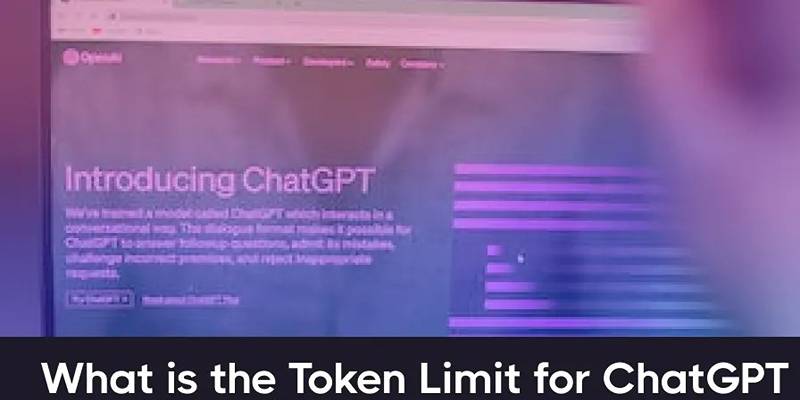
Learn how ChatGPT token limits affect input, output, and performance—and how to manage usage without exceeding the cap.
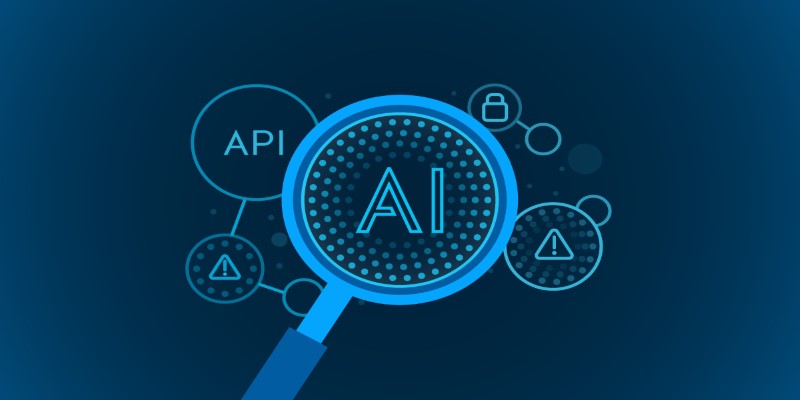
Wondering how to tell if content was written by ChatGPT? Discover four reliable AI-checking tools designed to help teachers, lecturers, and team leaders identify AI-generated writing with ease

Discover 8 effective ChatGPT prompt strategies that help reduce digital distractions and improve daily focus and clarity.
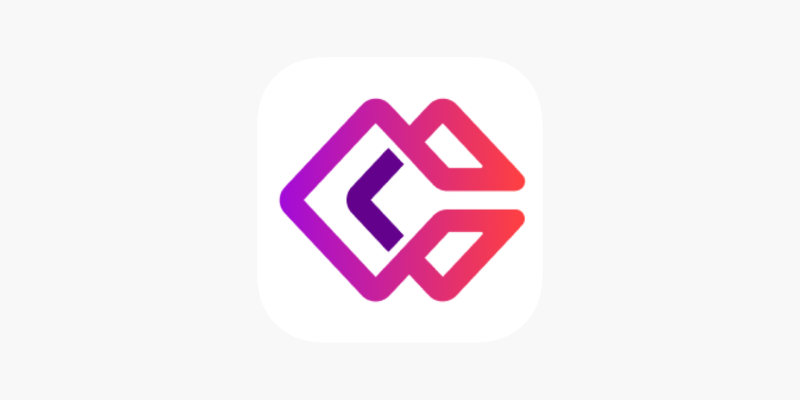
Need to remove an image background in seconds? Learn how Erase.bg makes it quick and easy to clean up product photos, profile pictures, and more with no downloads required

Explore how ChatGPT helps fitness professionals save time by generating structured, personalized training programs.
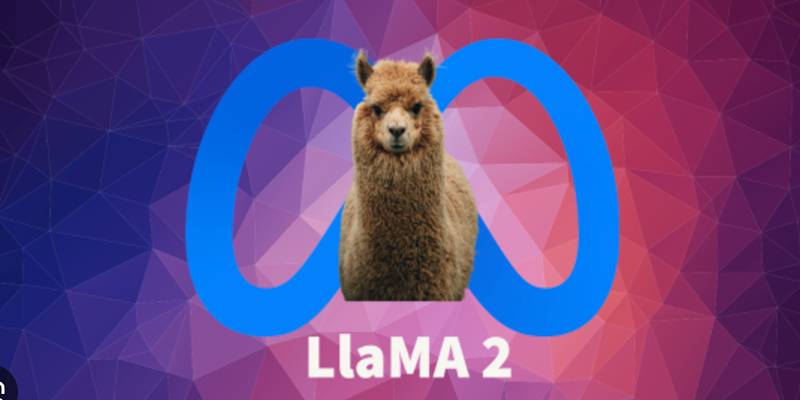
Learn how to access, run, and fine-tune Meta’s open-source Llama 2 model using Poe, Hugging Face, or local setup options.

Ever wonder how generative AI went from clumsy experiments to powerful tools we use daily? See how small breakthroughs led to today’s rapid growth