Advertisement
ChatGPT, powered by OpenAI, is a sophisticated AI language model that helps users with a wide range of tasks, from answering questions to generating creative content. However, some users may have concerns regarding the privacy of their interactions, particularly in relation to how ChatGPT stores and uses their conversations. While OpenAI has implemented certain privacy measures, there are steps users can take to ensure their conversations are not saved or stored for future use.
If you want to stop ChatGPT from saving your chats, this post will show you how to do it step by step. This post will explore various privacy settings, explain how to delete your conversation history and offer insights into the implications of disabling data storage on your experience with the AI.
Change the privacy settings in your ChatGPT account. It is the easiest and first way to stop ChatGPT from saving your chats. Through their account settings, OpenAI users can choose how they want to store their info. Here's how to do it, step by step:
It's important to regularly check these settings, as platforms like OpenAI may occasionally update their privacy policies and features. Staying on top of these changes ensures that your data is always managed in accordance with your preferences.
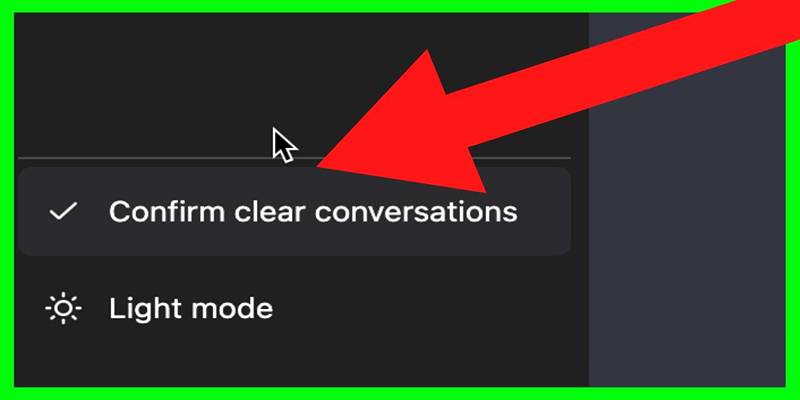
Even if you disable data storage in your settings, you may still want to clear your past conversations for an added layer of privacy. ChatGPT allows users to view and manage their conversation history, giving you the option to delete individual chats or remove everything.
Here’s how to delete your conversation history:
By regularly clearing your chat history, you can ensure that your past interactions are not saved, even temporarily. It helps maintain a high level of privacy and control over your data.
Another effective way to avoid having your conversations saved is by using ChatGPT in incognito or private browsing mode. This method prevents any session data or cookies from being stored on your device. Here’s how to do it:
While using incognito mode doesn’t prevent OpenAI from storing conversations on their servers, it ensures that your local device doesn't retain any history.

Some users may prefer to disable the history feature altogether. If this option is available through your OpenAI account settings, it will ensure that no conversations are stored. It can be particularly useful if you wish to have complete control over your data. To disable this feature:
In addition to adjusting OpenAI’s settings, you can also use third-party privacy tools that allow you to block tracking cookies, enhance your privacy, and limit what data is shared with websites like OpenAI. These tools can provide additional layers of security and ensure that no data is being collected without your knowledge.
Stopping ChatGPT from saving your conversations is a straightforward process, but it requires being proactive about adjusting your privacy settings and managing your conversation history. By using the available settings, clearing your chat history, and considering additional privacy tools, you can maintain greater control over your data.
Whether you're concerned about privacy or prefer not to have your interactions stored, following these steps will allow you to tailor ChatGPT's data practices to your personal preferences.

Want to get better at machine learning without wasting time on fluff? These 10 GitHub repos give you real code, clear examples, and tools that actually make sense
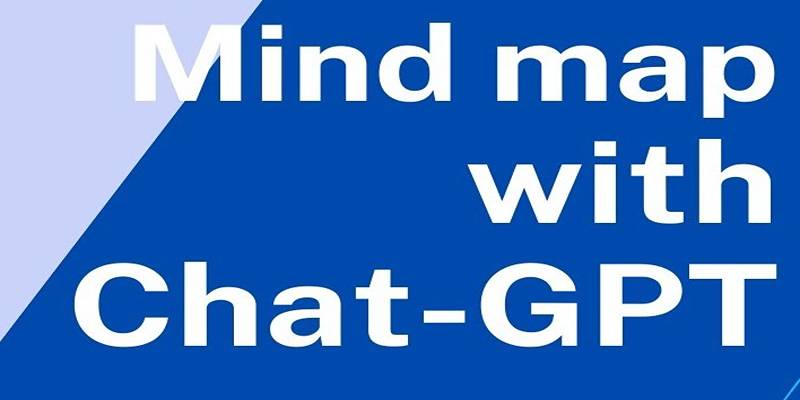
Boost creativity and structure in brainstorming by combining mind maps with ChatGPT for faster, clearer idea generation.

Snowflake unveils new AI and security features to enhance machine learning, data protection, and scalability for businesses

Explore 4 major reasons Claude AI performs better than ChatGPT, from context size to safety, coding, and task accuracy.

Explore how 10 top tech leaders view artificial intelligence, its impact, risks, and the future of innovation in AI.

Learn how GPT4All runs offline, what makes it unique, and why it’s a secure, open-source alternative to cloud AI models.

Discover how writers can use ChatGPT to develop fictional worlds, including culture, history, magic, politics, and more.

Ever wonder how generative AI went from clumsy experiments to powerful tools we use daily? See how small breakthroughs led to today’s rapid growth
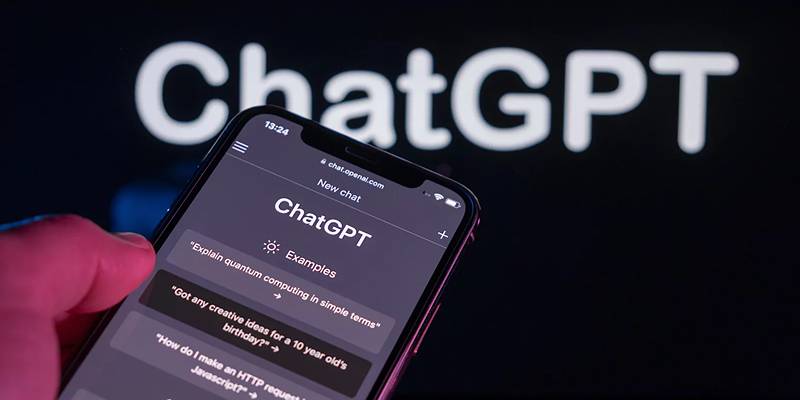
Many users say ChatGPT feels less intelligent, but OpenAI insists the AI model is smarter and safer with every new update.

Discover 9 smart ways ChatGPT makes life easier by helping with tasks, decisions, planning, writing, and daily learning.

How the Amazon SageMaker Tool for MLOps simplifies building, deploying, and maintaining models. Learn how this managed machine learning platform supports end-to-end workflows and makes scaling easier for teams

Learn how to prevent ChatGPT from saving your conversations by turning off chat history and managing privacy preferences.